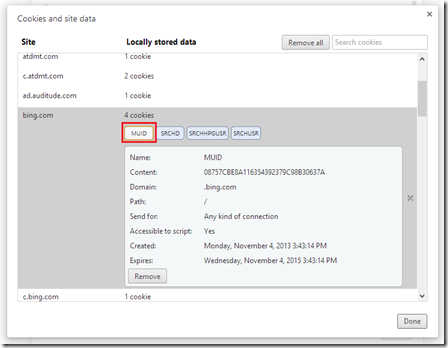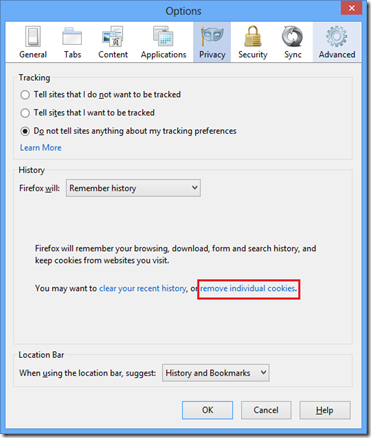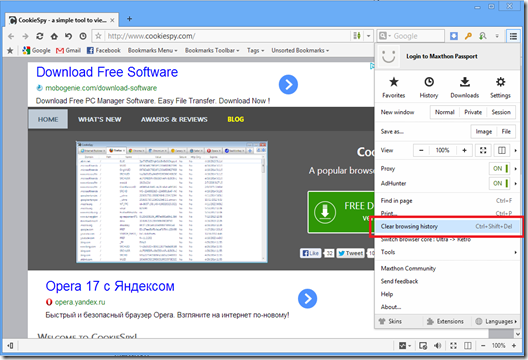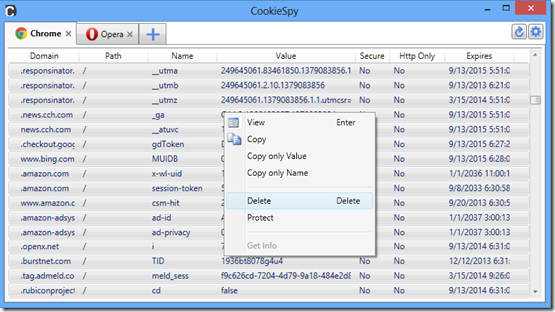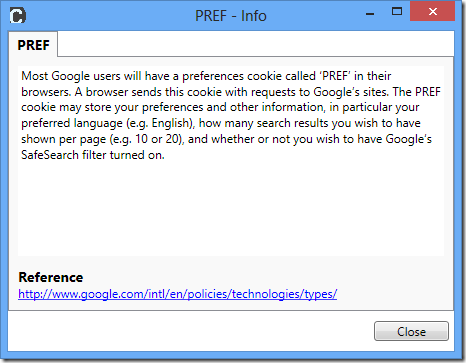Hi there! In this quite a long blog post I will describe how you could manage cookies with help of build in tools of browser’s itself. I will cover all the browsers that are supported by CookieSpy. By the way, the images are clickable so click on them to see better.
Internet Explorer
Let’s start form the most popular web browser in the word . Internet Explorer has very limited abilities to manage cookies. There is no ability to view and edit cookies or delete a specific cookie. You can delete all cookies only but half a load is better then nothing.
1. Open “Internet Options” dialog (press on Options button and click on Internet Options menu item).
2. on the “General” tab press “Delete…” button. “Delete Browsing History” dialog will appear.
Make sure that option “Cookies and website data” is on and press “Delete” button.
Google Chrome (Google Chrome Canary, Opera 15 and above, Comodo Dragon, Yandex and other Chromium based browsers)
Google Chrome has the advanced means for managing cookies. You can search for cookies, view and delete specific cookie and remove all cookies with click of a button but there is no ability to edit a cookie.
1. Press on Google Chrome Options button and click on “Settings” menu item.
2. Scroll down settings to the end and click on “Show advanced settings” link.
3. Locate “Privacy” settings group and click on “Content Settings…” button.
4. The “Content Settings” box will appear. Click on “All cookies and site data” button
5. The “Cookies and site data” box display cookies grouped by web site name (by domain in terms of CookieSpy). In order to view cookies for a web site click on the row for the web site.
To view details of a cookie click on the cookie name box
Firefox (Mozilla SeaMonkey, Pale Moon)
Firefox along side with Google Chrome has very good tools for managing cookies. You can search for and view cookies. Delete specific cookie or all at once but as a common practice there is no ability to edit cookies data.
In order to view cookies in Firefox do the following steps:
1. Press on Firefox button then click no “Options” menu items and “Options” sub menu item.
2. Switch to “Privacy” tab and click on “remove individual cookies” link.
3. “Cookies” box will appear. Cookies presented in a tree are grouped by web site name
Apple Safari
Apple Safari has very limited abilities to manage cookies. No build in means to view, edit or delete specific cookies.
To view cookies in Safari do the following:
1. Press on “Options” button and click on “Preferences” menu item.
2. Switch to “Privacy” tab and click on “Details” button
3. The Privacy details box with web sites cookies, cache and other data will occur. Data are groped by web site name.
Opera 12 (and below)
That version on Opera browser has the most advanced tools to manage cookies.
1. Click on Opera button , then select “Settings” menu item and click on “Delete Private Data” sub menu item.
2. On “Delete Private Data” box press on “Manage Cookies” button
3. “Cookie Manager” box will appear. Cookies are grouped by web site name (domain). if one expand a node for a web site the site’s cookies are shown. In order to view and edit properties of a cookie select it and press on “Edit…” button.
Maxthon
Maxthon similar to Internet Explorer has very poor tools to manage cookies. You can only delete all cookies for all web sites with build in tools of the browser.
1. Press on Options button and click on “Clear browsing history” menu item
2. Make sure that option “Delete cookies” is turned on and press on “Clear now” button.