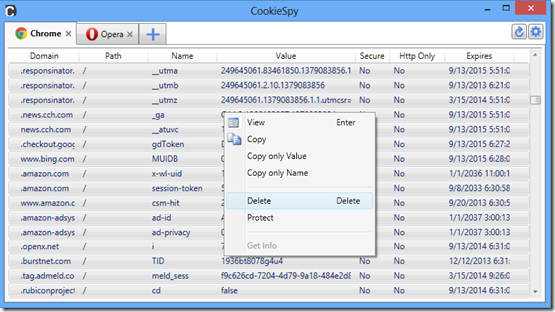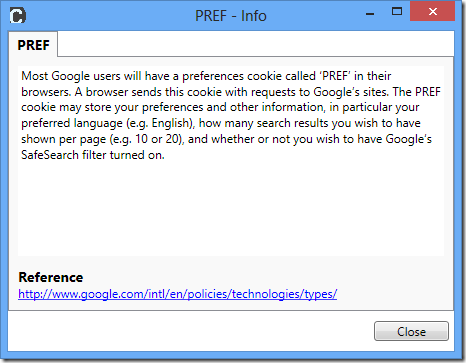The new version of CookieSpy is packed with a bunch of new features. In that article I will describe what are they, where they reside and how to use them.
Protecting of cookies from being edited or deleted in CookieSpy
CookieSpy allows you to marks some cookies as “protected”. It means that such cookies will not be able to modify or delete with help of CookieSpy. Protected cookies are marked with an icon of a lock and the color of font of entire row becomes gray. On the screenshot below a cookies “s_ppv” for apple.com is marked as protected.

In order to protect a cookie select it first, then by right click show a context menu and select “Project” menu item. To remove protection form a cookie select “Unprotect” menu item form content menu of the cookie.
Keep in mind that protection of a cookie in the CookieSpy does not prevent it from modification with help of a browser or other applications.
Statistics of cookies usages
That feature displays how many times a cookie’s name occurs on different web sites that you have visit in a browser. CookieSpy calculates statistics for each web browser individually.
To view statistics for a browser do the following:
1. Open Options of CookieSpy (Press  icon on the right top corner)
icon on the right top corner)
2. Select the menu item “Statistics for <Browser Name>”. For instance, if a tab for Internet Explorer cookies is active the menu item has name “Statists for Internet Explorer”. If you switch to Firefox cookies, the menu item will change it name to “Statists for Firefox”.
As you can see on screenshot below, for web sites I visit most in Internet Explorer, the Google Analytics cookies are most popular.

Displays information about known cookies
CookieSpy can provide you short description of some widespread cookies. In order to view information about a cookie select “Get Info” menu item form context menu of the cookie.
CookieSpy shows name of the cookie, short description and a URL to the page where the cookie information is form.
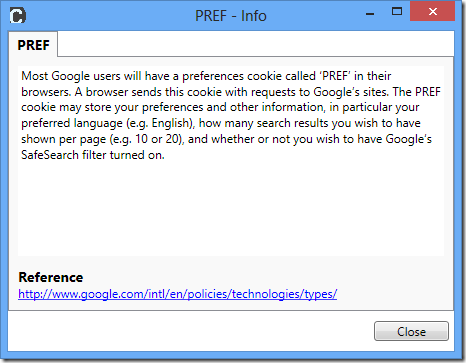
More browsers are supported
Two more browsers are added in CookieSpy 5.0. They are Yandex browser and Opera 15 (and above).
 The Yandex browser is a browser that was built by Russian company Yandex (Яндекс) and is based on Chromium browser.
The Yandex browser is a browser that was built by Russian company Yandex (Яндекс) and is based on Chromium browser.
 Opera 15 is a brand new browser from Norway company Opera Software and it also is based on Chromium source code as well.
Opera 15 is a brand new browser from Norway company Opera Software and it also is based on Chromium source code as well.
Please keep in mind if you do not have that browser installed you will not see them in CookieSpy.
Do not hesitate to send me any feedback on new features and thank you for using CookieSpy!